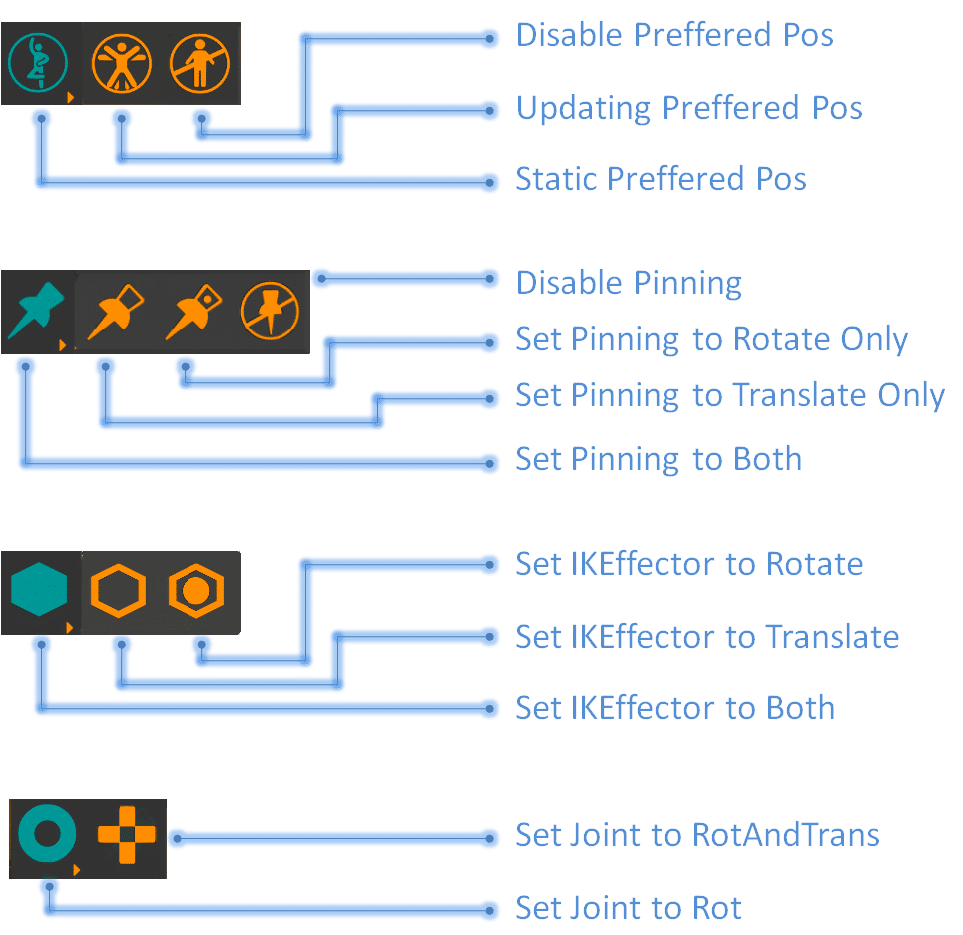How Can We Help?
ToolBox
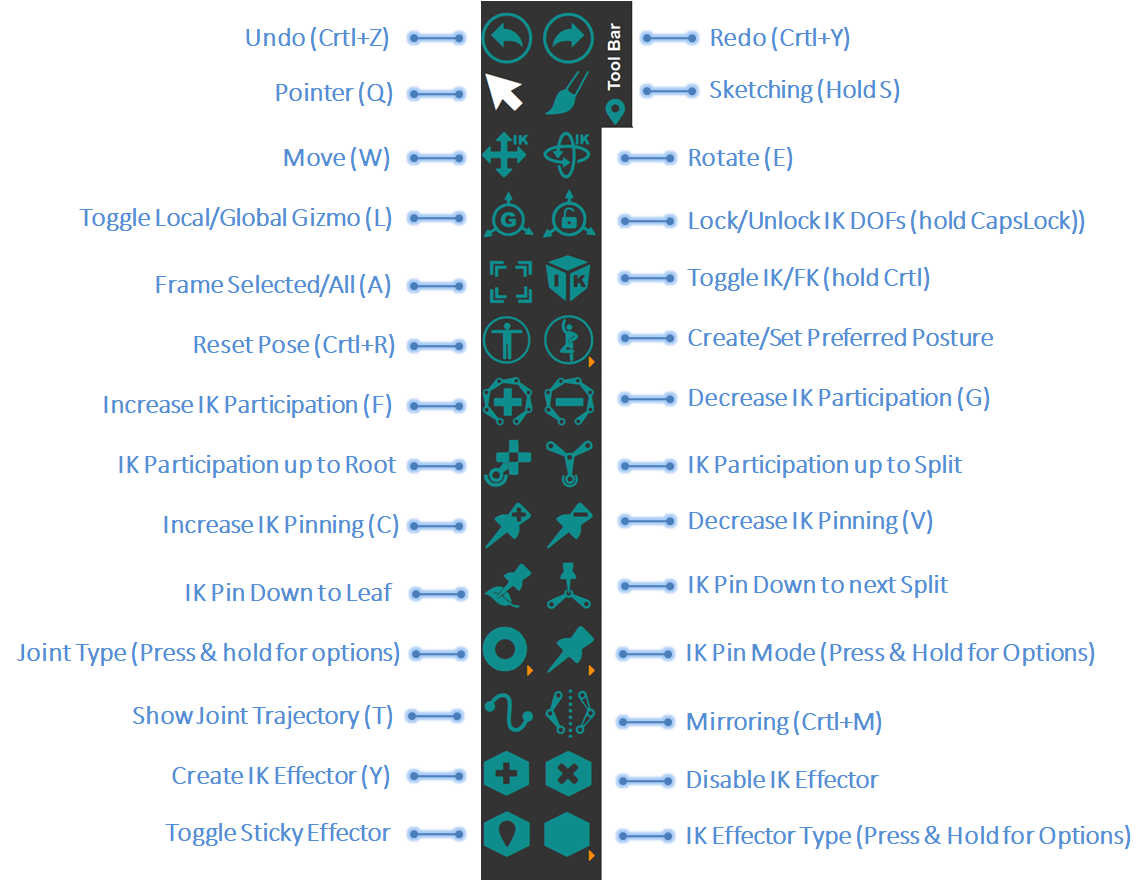
The toolbox contains all tools necessary to perform all functions in MotionMuse. In order to use some of the tools you have to select some special objects, for example increase / decrease pinning will only work if you have a Joint selected in the scene. Most functions have associated shortcut keys as shown in parenthesis above.
Main Modes
There are four main modes in MotionMuse. Only one of which can be selected at a time. The modes are pointer, sketching, translating and rotating.
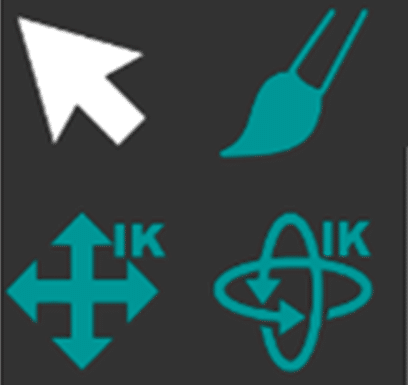
The selected mode is highlighted in the toolbar. Some functions can only be performed in some of the modes. For example push and hold the left mouse button to move in screen space can only be performed in the pointer or sketching modes.
Inverse Kinematics / Forwards Kinematics Switch
The user can choose to either use IK or FK to translate or rotate selected Joints. This can be done by either using the toggle button or pressing and holding the “Control” Key. This will change the Translate and Rotate icons as shown below.
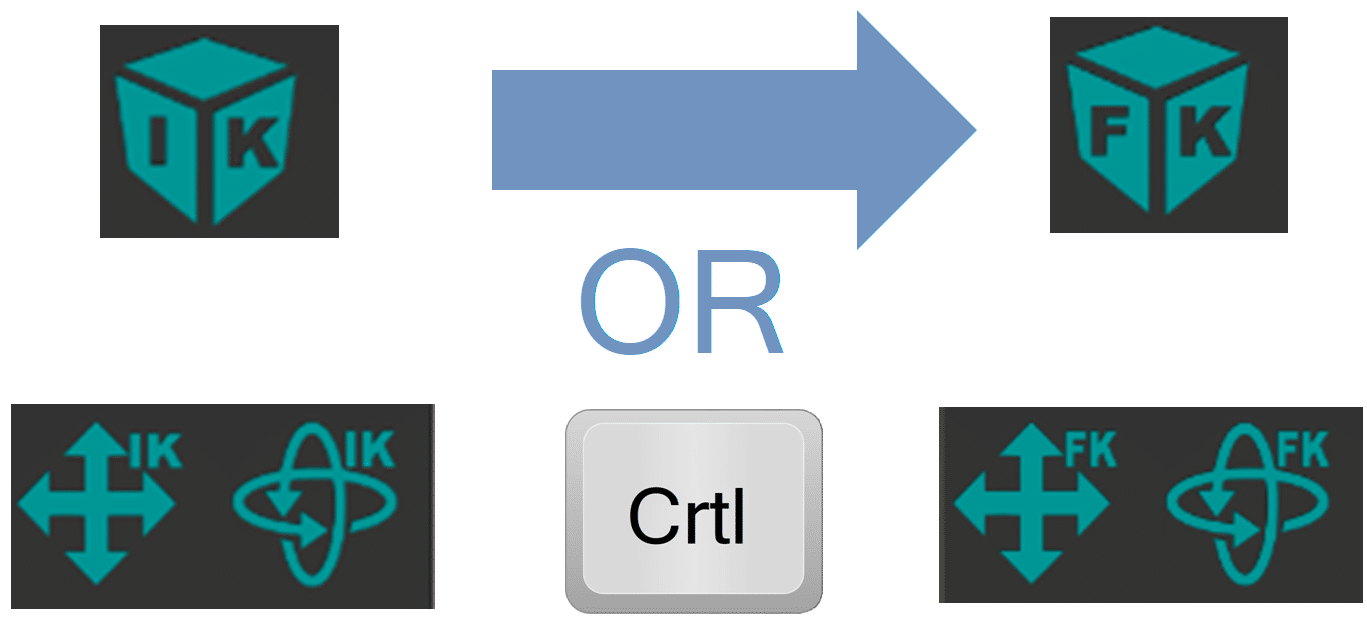
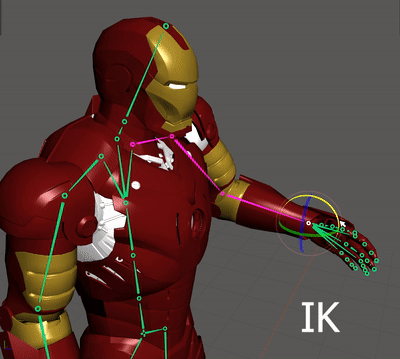
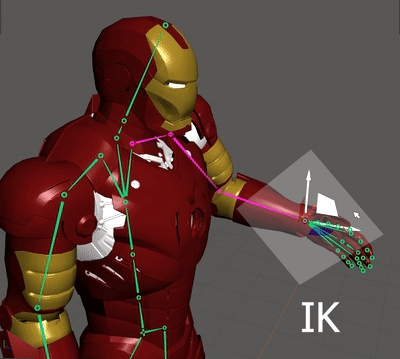
Buttons With Extendable Menus
Some of the buttons, with a small orange triangle at their bottom right, have extendable menus associated with them. These are usually buttons which can change some types of selected objects. To view the extended menu press and hold the left mouse button until the menu appears. These buttons are as follows: