How Can We Help?
Registration Problems
Sometimes users may experience registration problems. Here we show what you may encounter and how to resolve these issues. If you are still experiencing problems with registering MotionMuse please contact us directly at [email protected]
Once you receive your license key and start MotionMuse you will be asked to enter your key into the following prompt.
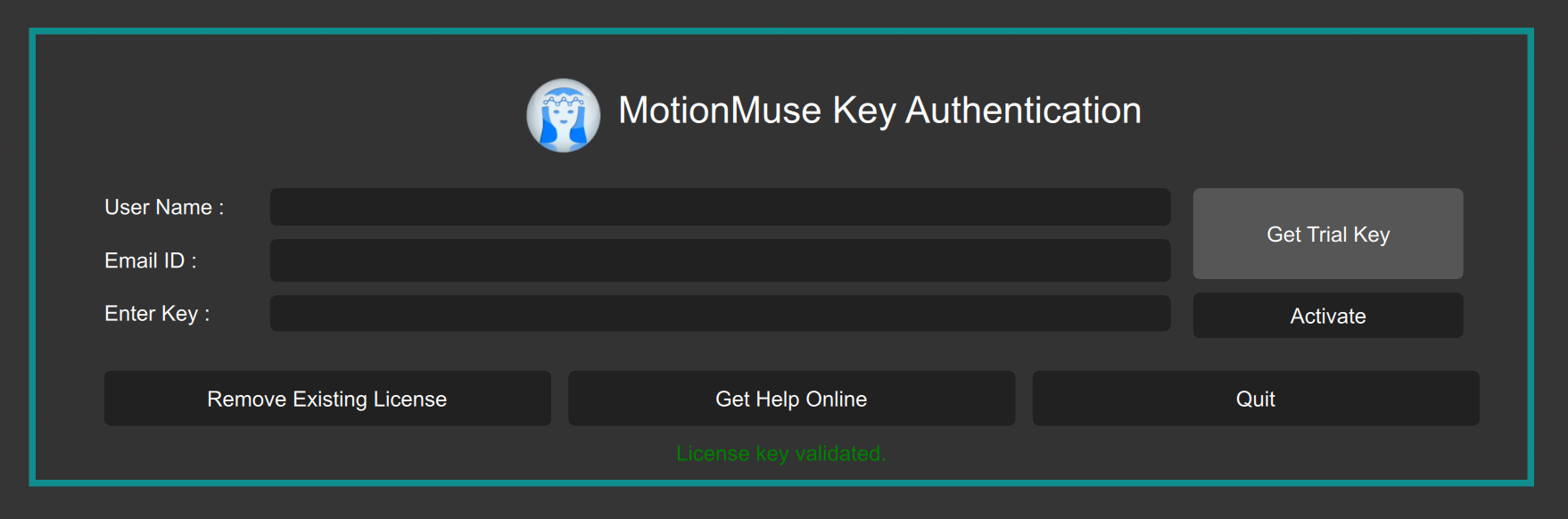
Once you have entered your key the prompt should go away and you should be able to use MotionMuse.
In some cases the prompt goes away the first time you register but later appears again and re-entering your key does not remove the prompt. In such cases do the following:
Step 1
Press the Remove Existing License button. This will show the following prompt, press on the “Remove” button.
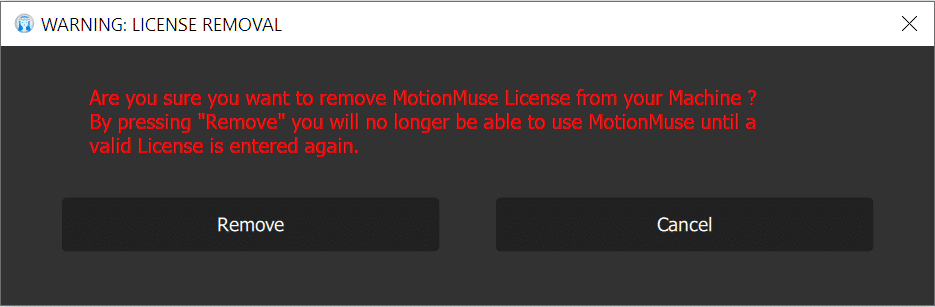
This will remove the License from your Computer located at :
C:\Users\username\AppData\Local\LicenseSpring\momu\License.key.
IMPORTANT NOTE: If the License.key file has not been deleted, please delete it manually from the above location.
Step 2
Close MotionMuse and restart the application. Now when you re-enter the key in the registration prompt it should get accepted and will allow you to use MotionMuse normally. Correspondingly, a new License.key file will get generated at the above mentioned location.