How Can We Help?
Participation and Pinning
The IK solver in MotionMuse allows the user to change what body parts he/she wants to affect on the fly. No pre-rigging of the character is required. This is achieved using the Participation and Pinning mechanism, in which the user can quickly and easily select what joints he or she wants to affect. Each Joint of the character can have different participation and pinning, allowing the user to configure the IK solution exactly as per his or her requirements.
Participation
Participation only applies to the joints above the selected Joint, towards the root joint, in the skeleton hierarchy. We do not allow joints lying below the selected Joint to participate in the IK (see Pinning for this). To change the participation of a selected joint use the increase/decrease participation buttons in the tool box or use the shortcut keys F and G respectively as shown below. Participation can also be set using the Joints Settings panel.
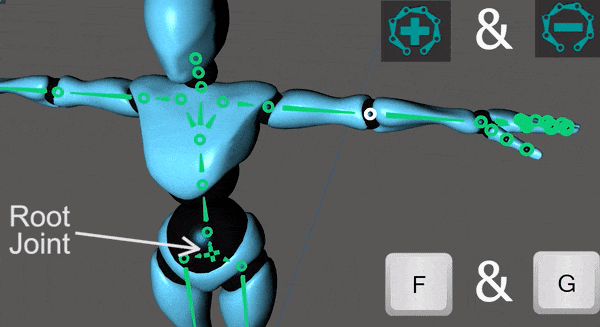
Note that whenever a joint is selected its participation will be visible in the viewport in the color Magenta, clearly indicating which parts of the character will move using IK when the joint is translated or rotated.
Pinning
Pinning is similar to participation but pins the the joints below the selected Joint, towards the leaf joints, in the Skeleton hierarchy. There may be more than one joint below the selected Joint in the Skeleton hierarchy, pinning will pin all such joints. Pinning is shown in the color Pink with a pin being displayed on the last pinned joints. Pinning can be changed from the ToolBox using the increase / decrease pinning or using the C or V keys respectively.
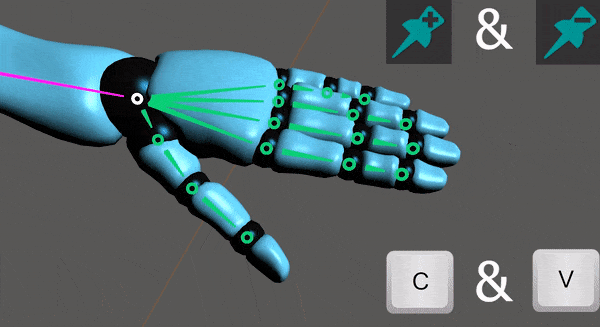
Pinning Modes
Pinning differs from participation as it can be set in one of three ways. Pinning can be set as either Rotation only, Translation only or Both. The displayed pin changes accordingly to clearly indicate which pinning mode is being used for the selected Joint. The Pinning mode can be set from the ToolBox using the following button or the Joint Settings panel.
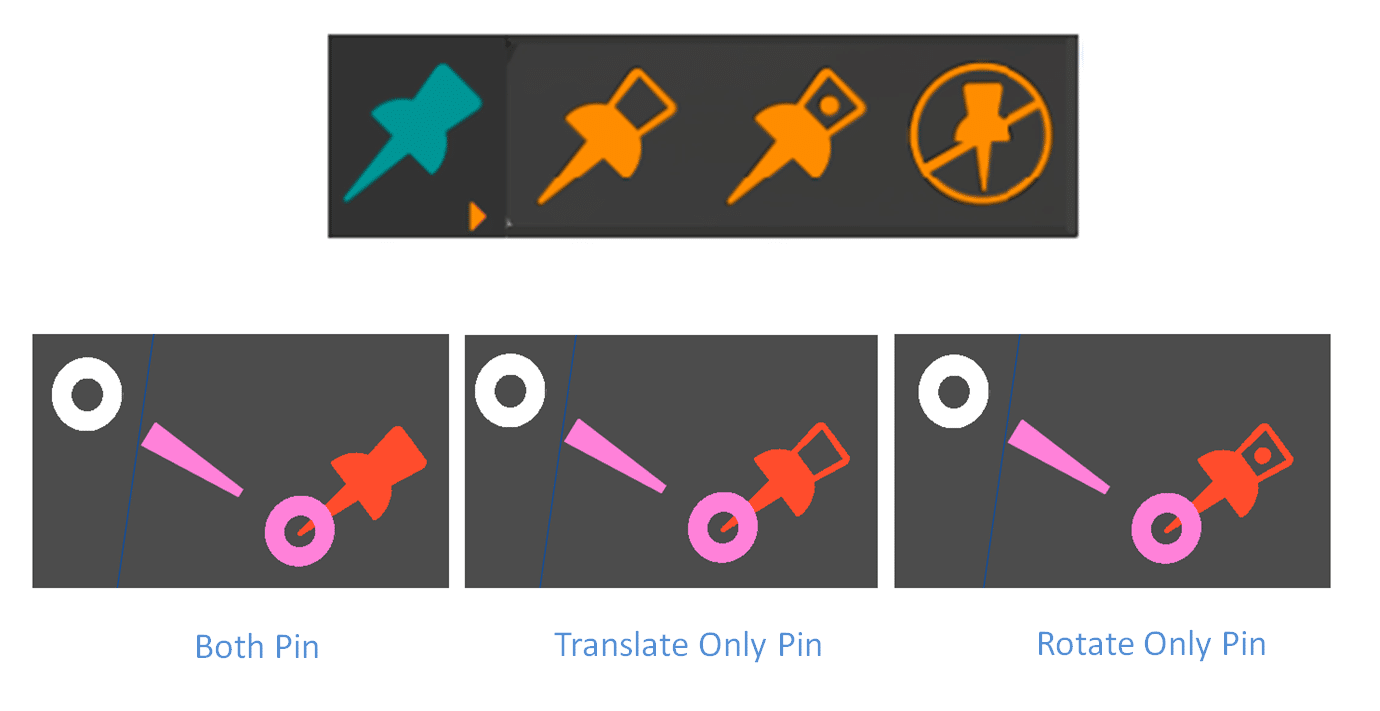
Pinning pins a joint to its current location in space. The Joint is only allowed to move depending on the pinning mode, this is especially helpful when the user quickly wants to adjust some intermediate joints in the IK chain without affecting the target location of the IK chain. Examples of different Pinning modes can be seen in the following figure.
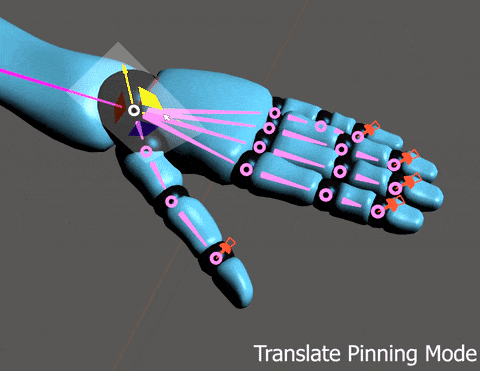
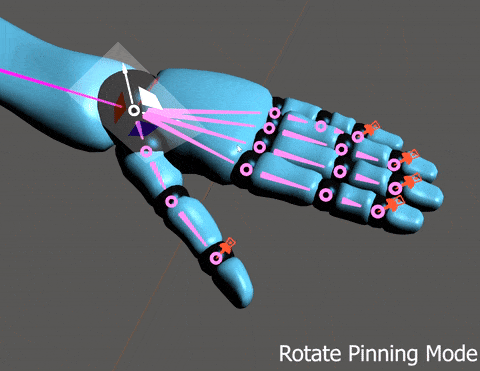
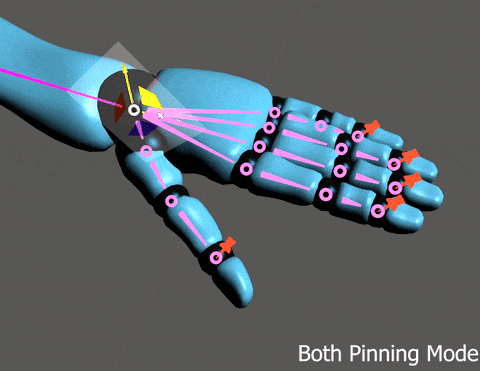
Note that Translate Pinning fixes the location in space but allows rotation DOFs to change. Similarly Rotate Pinning allows the translate DOFs to change but the rotation does not change, while Both Pinning does not allow any change in DOFs.