How Can We Help?
Interface Overview
MotionMuse has four basic areas of interaction:
- ToolBox
- This is the main area for selecting all the tools that are needed for manipulating the various functions that MotionMuse has to offer, including tools related to IK, FK and sketching.
- 3D Viewport
- This area is where you directly interact with the scene. You can move objects in this area using gizmos and pose various characters using various tools.
- Settings
- The settings area lets you configure and dial in exact values of various parameters for various objects. Each selected object will appear in its appropriate place in the settings panels.
- For example if you select a joint, it will be populated in the Joints panel, from there you can see and edit various attributes of that particular joint.
- Timeline and KeyEditor
- The KeyEditor lets you view and manipulate keys and animation curves and various properties associated with them.
- For example you can set the interpolation type and tangent types in the KeyEditor. You can also move and delete keys from here.
They are show below:
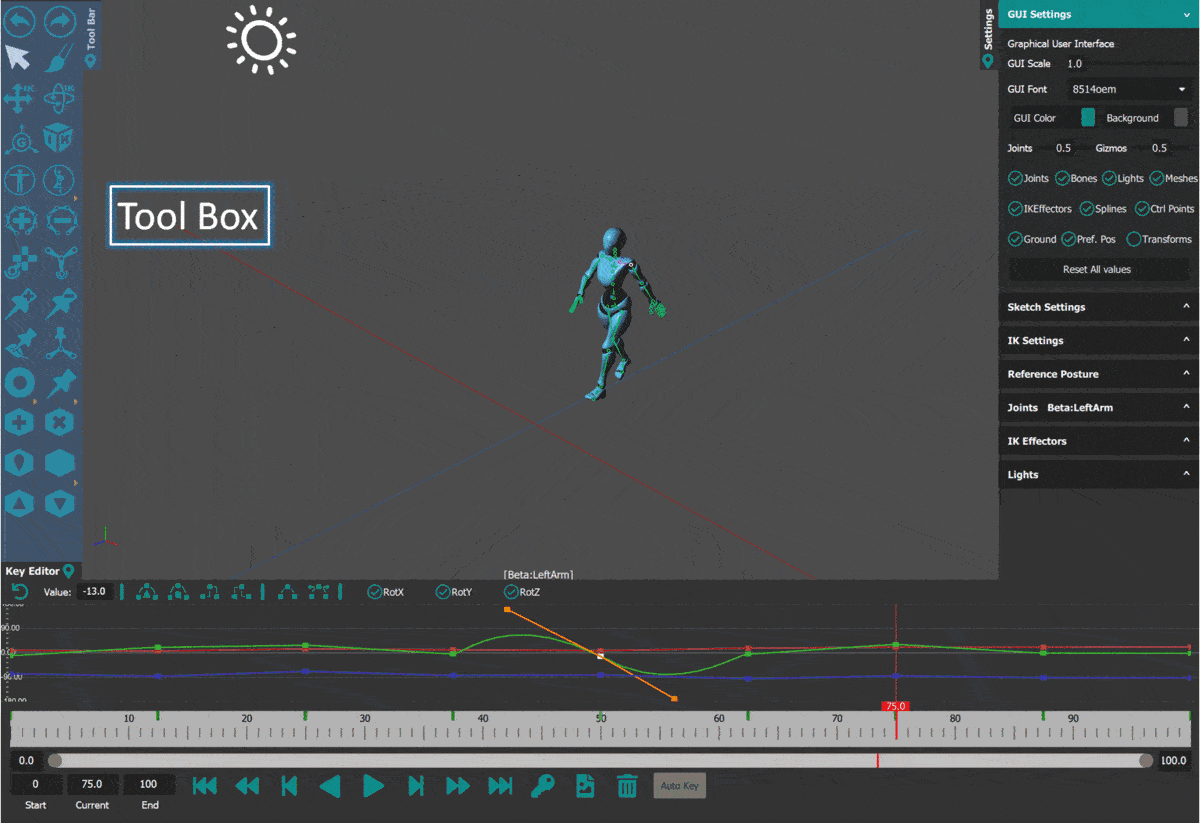
Each of these areas can be un-docked from the main window by pressing the
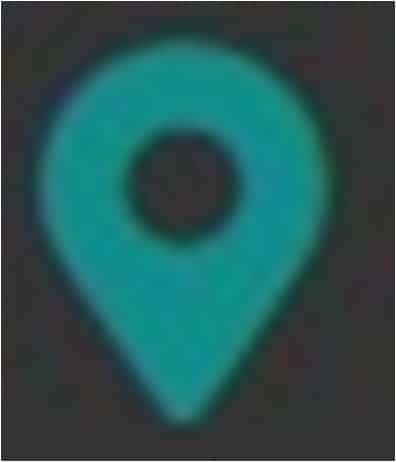
icon for each of the areas. TreeView panel can be also be undocked form the Settings panel using the same icon shown below:
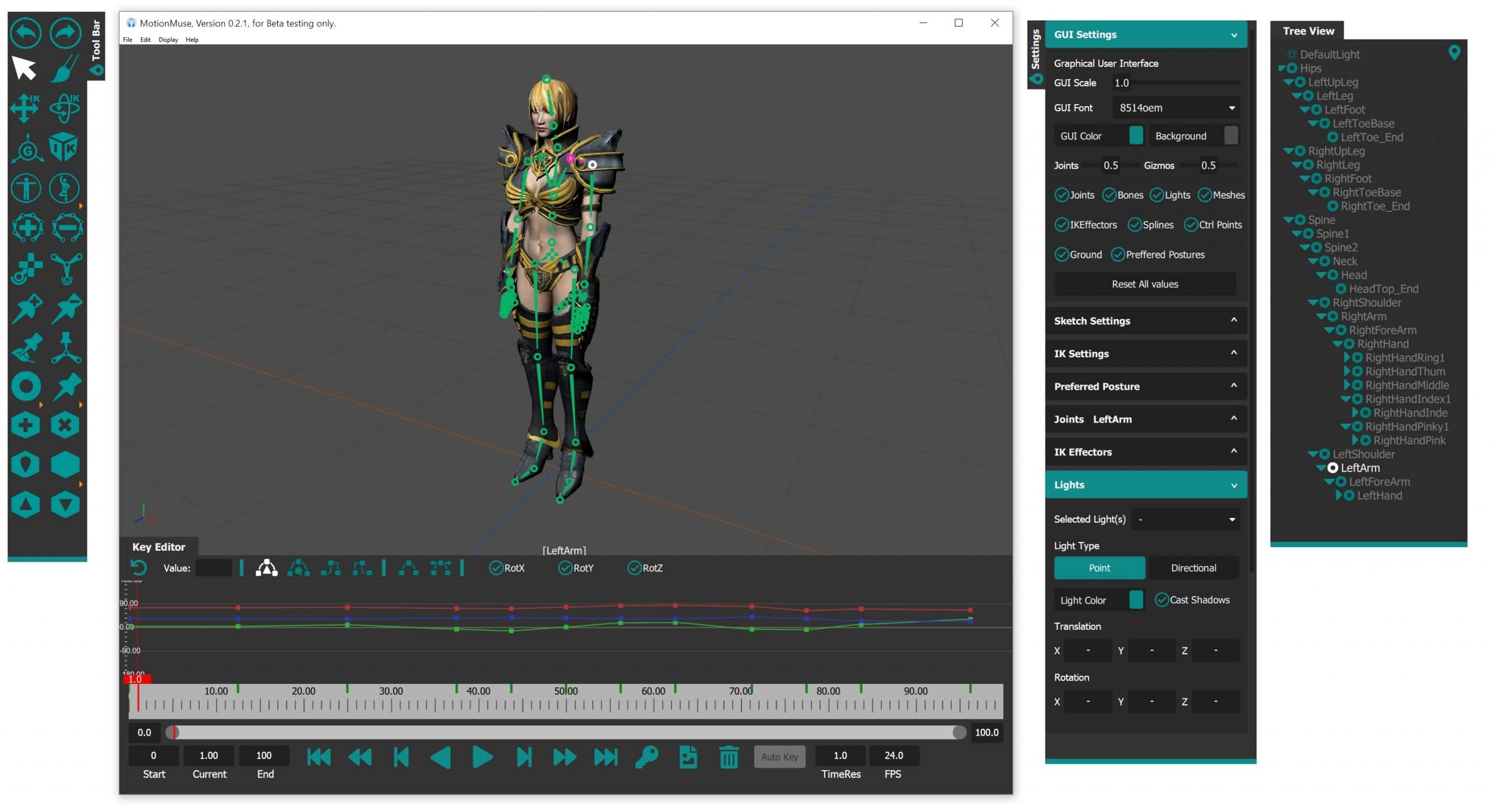
To move an undocked window, move the the button section of the undocked window (the cursor changes to the move symbol) and drag the mouse, the window should follow the mouse. To resize the undocked window, go to either the right most edge or the bottom most edge until the mouse arrow changes to a resize cursor, then hold the left mouse key and drag to resize.
Menus
There are four menus in MotionMuse. These are, File, Edit, Display and Help. Each of these are shown as follows:
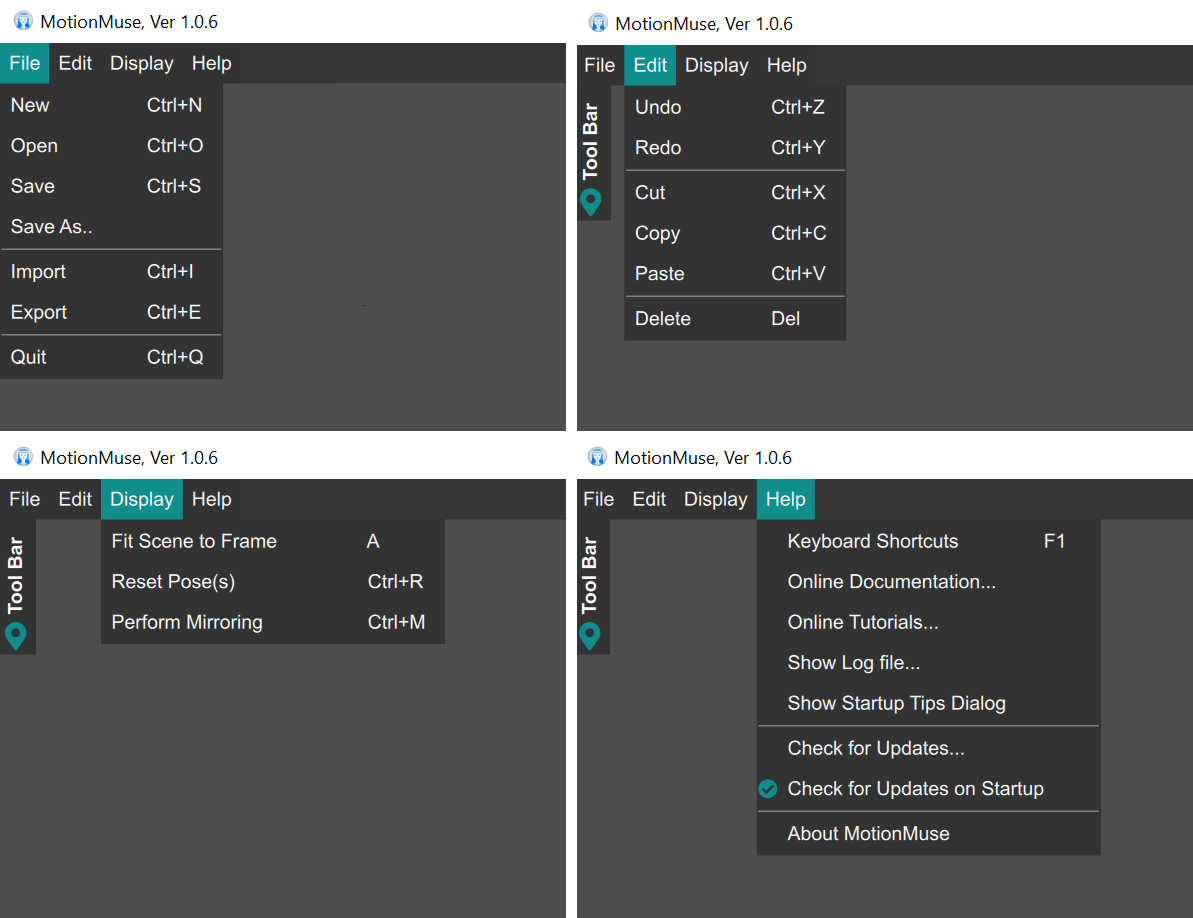
The File menu achieves the following tasks:
- New : To create a new scene.
- Open : Opens a Mus File.
- Save : Saves a Mus file, if already open the file is overwritten.
- Save As… : Save the scene as a new Mus file.
- Import : Import an FBX/DAE file, the imported scene will be merged into the existing scene.
- Export: Exports the scene as an FBX file.
- Quit : Closes the application.
The Edit menu does the following:
- Undo: Undos the last operation.
- Redo: Redos the last operation.
- Cut: Cuts the keys / control points to paste later.
- Copy: Copies either the IK chain or the keys / control points.
- Paste: Pastes either the IK chain or the keys / control points.
- Delete : Deletes the selected object from the scene.
The Display menu performs the following:
- Frame Scene: Frames the selected scene, if nothing is selected then the entire scene will be frame.
- Reset Pose : Resets all the skeletons in the scene to the state in which they were loaded into the scene.
- Mirroring : Mirrors the selected IK chain based on the mirror defined in the GUI Settings.
The Help menu achieves the following:
- Keyboard Shortcuts : Shows / hides the help dialog which shows all the keyboard shortcuts.
- Online Documentation…: Goes to the online documentation of MotionMuse (opens in a browser).
- Online Tutorials…: Goes to the online tutorials for MotionMuse (opens in a browser).
- Show Startup Tips Dialog: Shows the startup tips dialog for quick reference.
- Check for Updates… : Manually checks for updates, shows a dialog if an update exists or not.
- Check for Updates at Startup : Disabling this will not show new updates unless you manually check for it.
- About : Displays the about dialog, containing MotionMuse version and Licensing information.