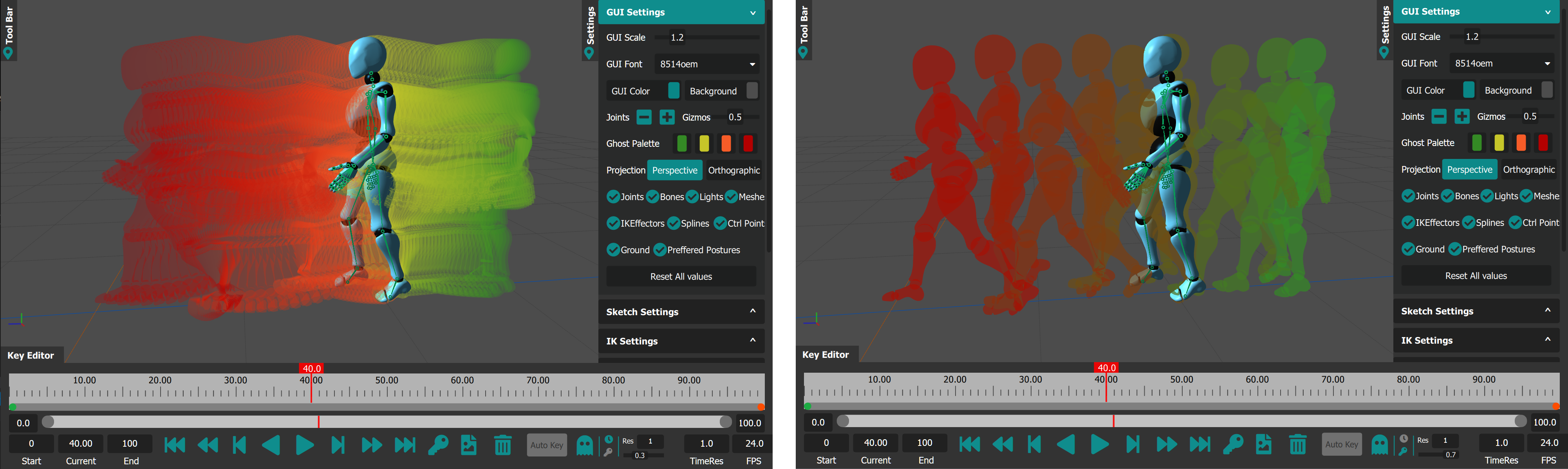How Can We Help?
Ghosting
Ghosting in MotionMuse can be enabled by toggling the Ghosting button in the Ghosting toolbar. Ghosting toolbar appears in the Timeline as shown below along with respective functions:
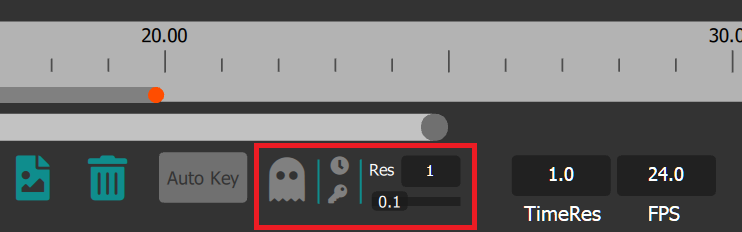
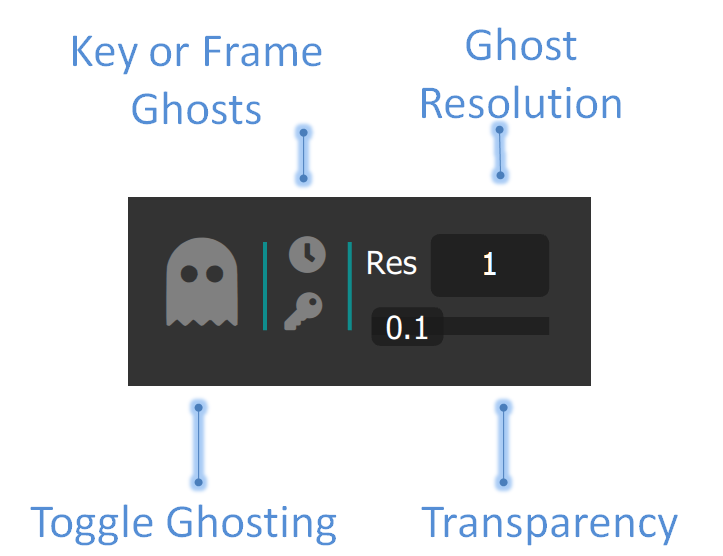
Ghosts appears in the 3D viewport once Ghosting has been enabled. The interval for which ghosts appear can be controlled by the small (Ghosting / Motion Editing) slider in the Timeline. The interval specified by this slider affects which frames will be ghosted or / and shall be affected by Motion Editing.
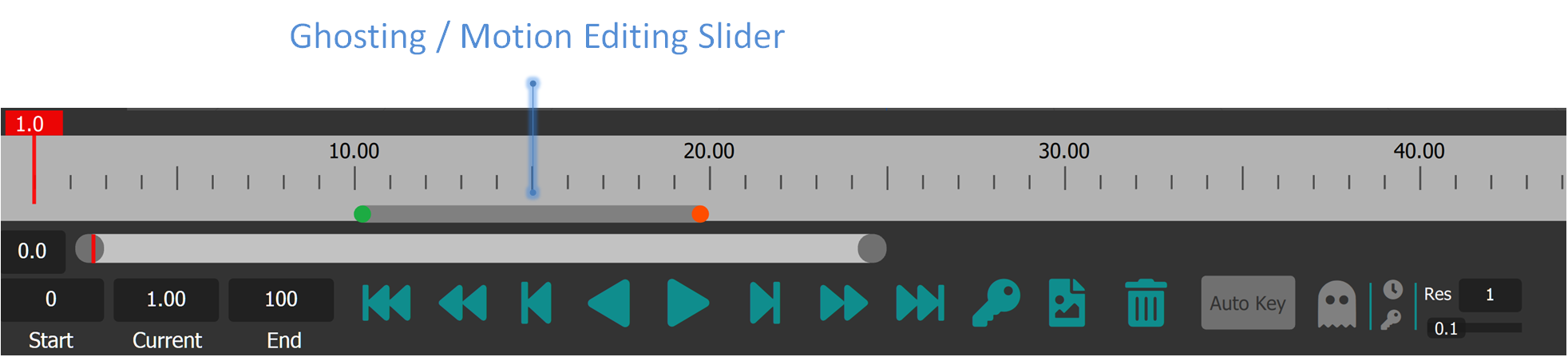
Ghosting colors can be set using the “Ghost Palette” in the GUI settings Panel. A total of 4 colors can be set which indicate the start to previous, and next to last frames. The colors are interpolated between various ghosts in the 3D viewport as shown below.