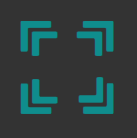How Can We Help?
3D Viewport
The 3D viewport is the main area to interact with the scene. In this area you can translate, rotate and manipulate objects using inverse kinematics, forward kinematics and sketching.
Interactable Objects
When the mouse pointer is moved in the viewport, potential interactable objects will be highlighted beneath the cursor in yellow, only these highlighted objects can be selected and manipulated in the 3D viewport.
Everything in MotionMuse revolves around Joints. They are the primary object that is manipulated in the scene along with some other type of objects. The Joints are represented by either Rings (for 3 degree of freedom joints) or Pluses (for 6 degree of freedom joints) as shown below.
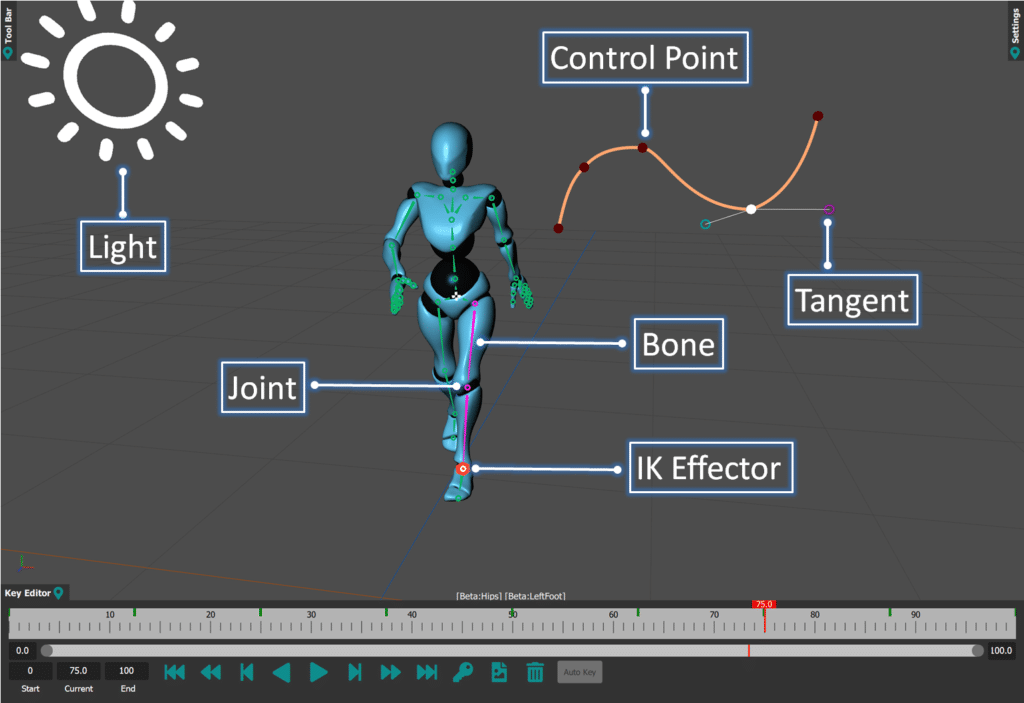
Connecting the Joints are the bones. The bones are only present to display the joint hierarchy, the user cannot directly interact with the bones. Other types of interacable objects are lights, IKEffectors, Spline Control Points and Tangents
Selection
To select an object simply click on it, it will turn white, this indicates the object has been selected. If you want to select multiple objects you can hold “Shift” and then click on multiple objects. If you want to select using a box then hold “Shift” and using the left mouse button drag on the viewport to create a selection rectangle. All selected objects’ names will appear at the bottom of the viewport inside [ ] for quick reference. To unselect object simply click on an empty space on the viewport or press the “Esc” key.
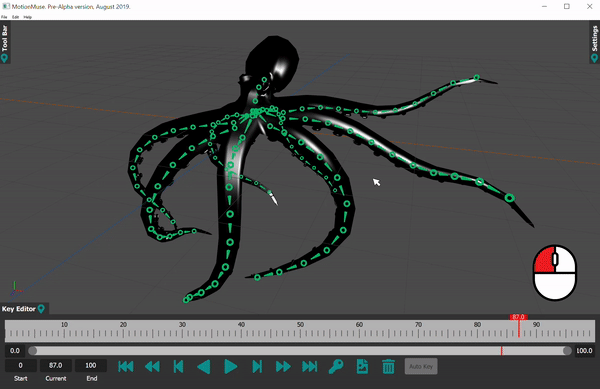
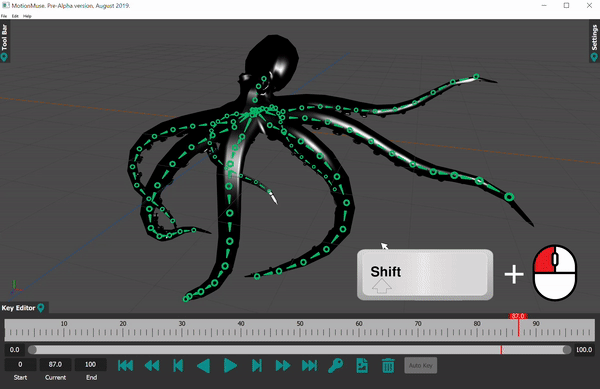
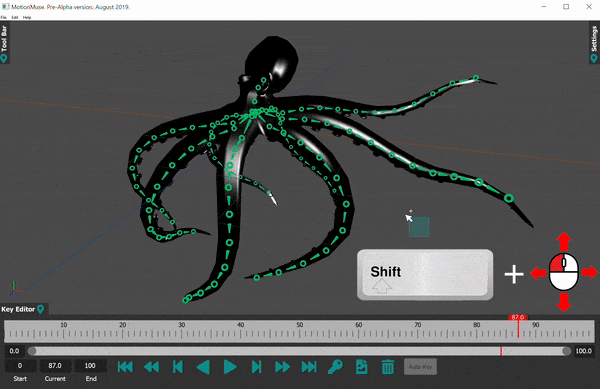
Camera Manipulation
The camera can be manipulated using the viewport area. To tilt the camera use the “Alt” key with the left mouse button. To pan the camera use the center mouse button. And to zoom the camera use the mouse wheel as shown below.
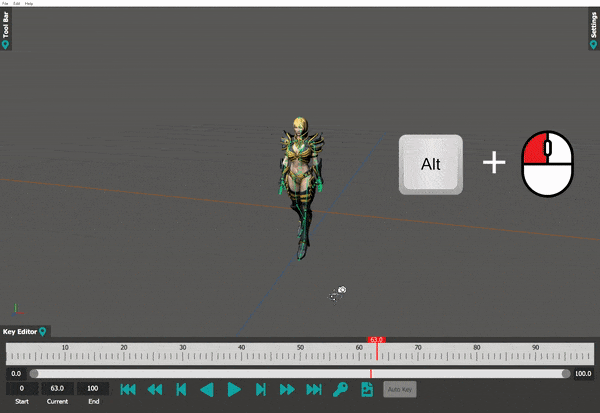
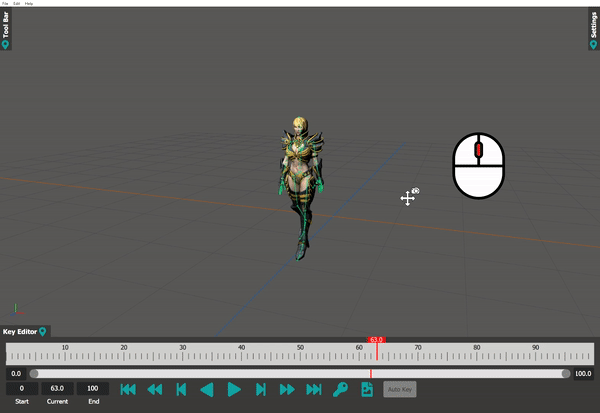
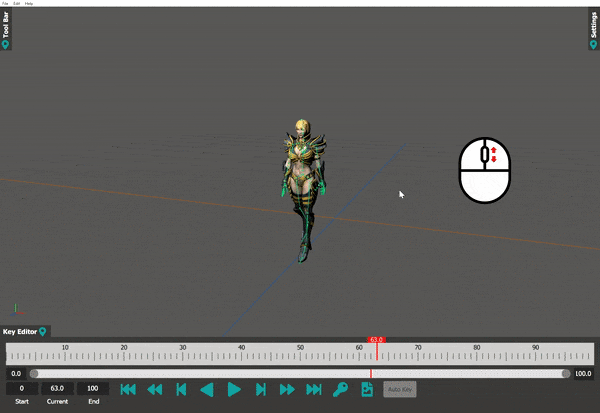
Important Note: The camera can also be manipulated using the Arrow Keys (Left, Right, Up, Down), using which the camera will snap to a grid with 45 degree separation around the scene. The Camera can also be aligned to the closest snap location using the “Space” key.
Scene Manipulation
The main way to manipulation objects in the viewport is by using gizmos. You can either use translate gizmos, rotate gizmos or press and hold objects until a white sphere appears to move them in the screen space (only works in Pointer or Sketching modes, does not work if Translate or Rotate Gizmos are being used).
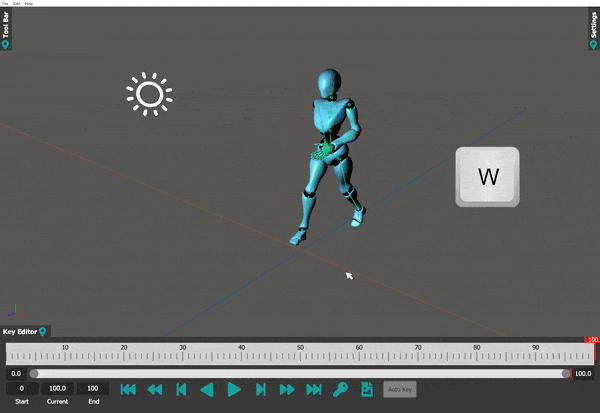
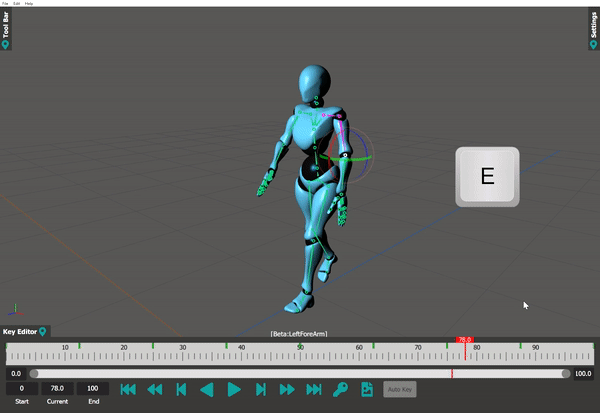
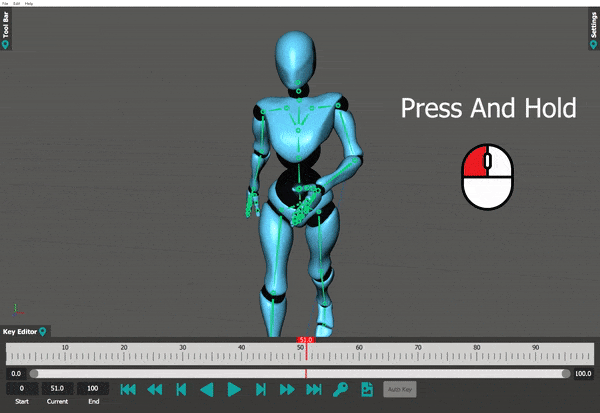
Framing the Scene
To frame selected object(s), first select the objects and then press “A”, if nothing is selected the entire scene will be framed.
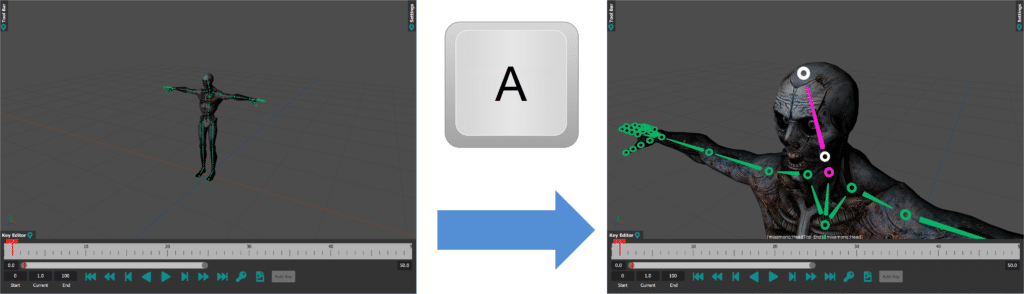
Or the use can use the Frame Tool from the ToolBox